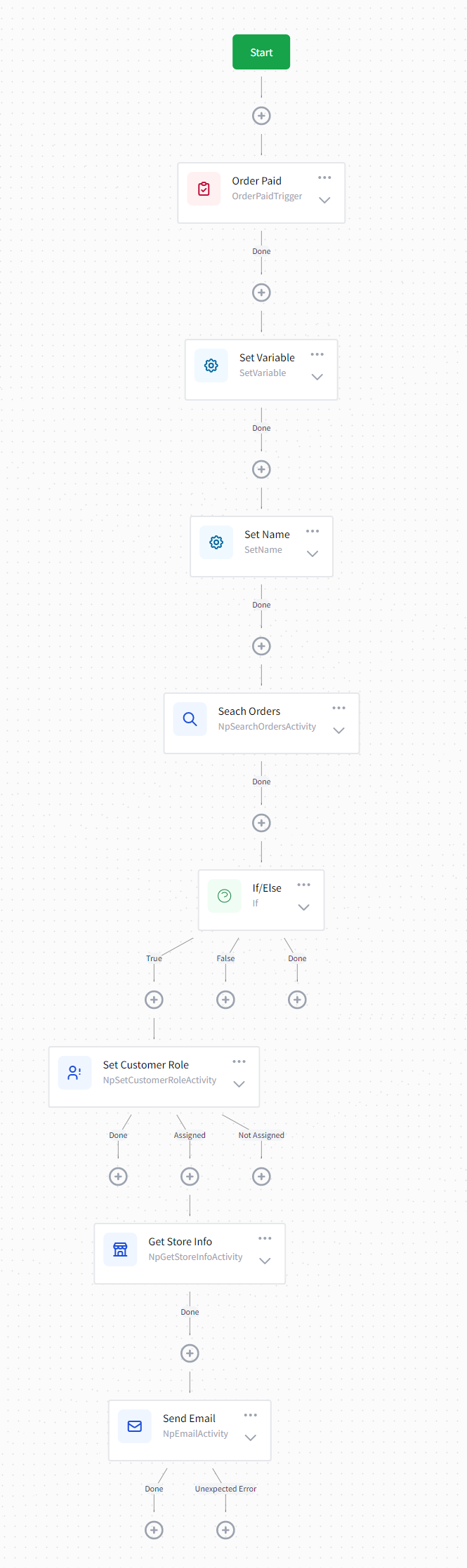Automatic VIP
Purpose
You may want to encourage your freqent customers and make them happy by assigning them a specific role with some special benefits. If so, this workflow is what you need!
Definition
After a customer pays his order, the total amount of all his orders will be checked and if it exceeded your desired number, he will be assigned a specific role.
Procedure
- The workflow will be triggered after customer pays an order.
- Id of the customer will be saved in a variable named CustomerId.
- The order total amount of the customer will be calculated with Search Order activity. With this activity you can search through all orders of one or all customers with a specific criteria.
- After that, with the If/Else activity, the OrdersTotal value will be checked. (By default bigger than 1000)
- The customer role will be assigned by the Set Customer Role activity. In this activity you can set which role among the roles you have in your store should be assigned to the customer.
- After setting the customer role, the store details with be fetched with Get Store Info, and a customized email will be sent to the customer to inform him about his new VIP role!
tip
In our template, Set Customer Role sets the Forum Moderator role to the customer. You should define a new role in the system first, then select your role in this activity.